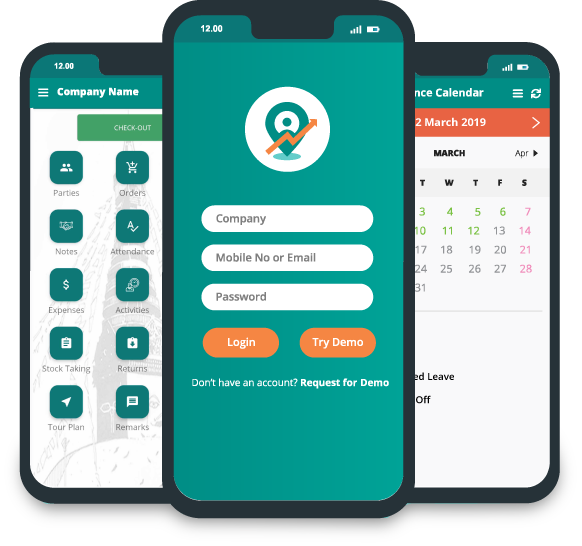How to hard sync in App?
How to hard sync in App?
To hard sync all the modules presented in the dashboard, go to dashboard.

Click on sync icon provided in the upper right side on the dashboard.

A message as" Syncing Started in Background" will be provided once you click on "Sync". It will start syncing all the data in background.

You can also sync in all the data of the system. For this:
Click on upper left side icon.

A overlapped page will popped up in the left side.
Scroll down in that page.

Click on "Sync" icon. On clicking it, it will hard sync all database of the system.

A message as" Syncing Started in Background" will be provided once you click on "Sync". It will start syncing all the data in background.

How to hard sync only parties?
To hard sync only for parties, follow the process below.
Click on "Parties" module.

On cicking "Parties", it will open parties page.

Click on first icon of upper right side of the page which is used for syncing parties.

This will sync all the parties.
How to hard sync collection?
For this:
Go to dashboard.
Click on "Collection".

On clicking "Collection", it will redirect to "Collection" page.
Click on last icon of upper right side of the page.

This will sync only all collection data.
How to hard sync only notes?
To hard sync only notes, follow the steps.
Go to dashboard.
Click on "Notes"

On clicking "Notes", it will redirect to "Notes" page.

It will hard sync all the notes data.
Similarly in all the modules you can hard sync by using sync icon.