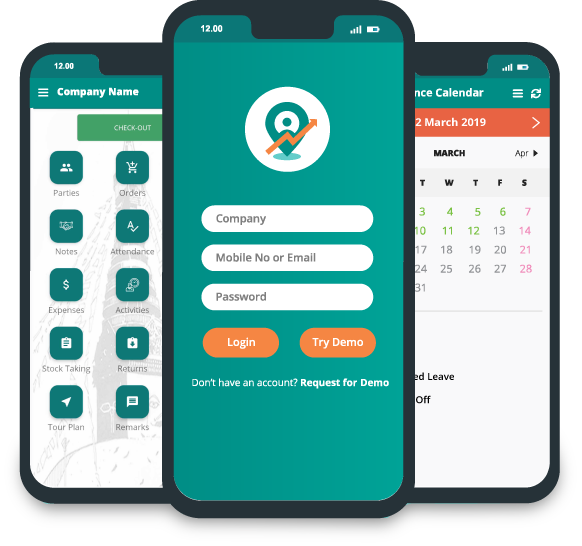How to use collaterals in app?
To use collaterals in app, go to dashboard.
Click "Collaterals".

Collaterals page will appear.
In this page, you can see the folders like "Bill receipt images", "Brochures", "Invoice" and "Pricelist".

Click on any folders inside the folders there are files. For an example: Click "Brochures".

On clicking "Brochures", different files has appeared.

Click on a file, it will start to download. A message for downloading will show.

Once downloaded, it will show tick mark of download.

After downloading the file you can open it.

Note: If there is no files uploaded in the folder, it will show empty.