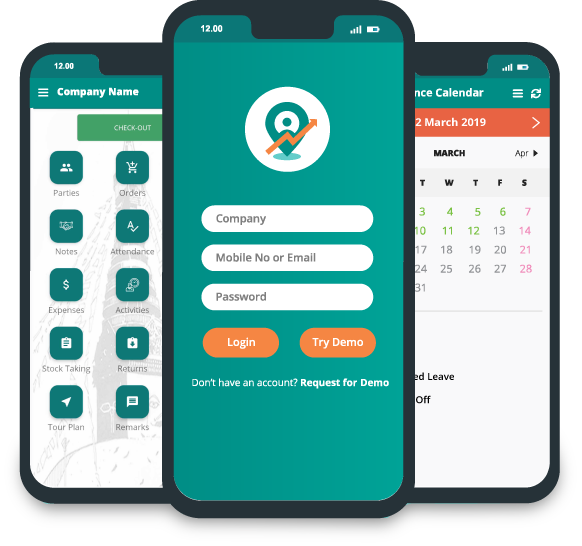How to add party files in app?
To add a party files, go to dashboard.
Click "Parties".
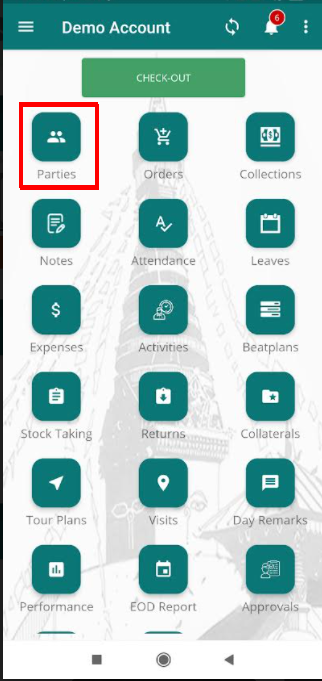
Parties page will open. Open the party where you want to add files.
An example is shown here. Click on "Detail" of the party.
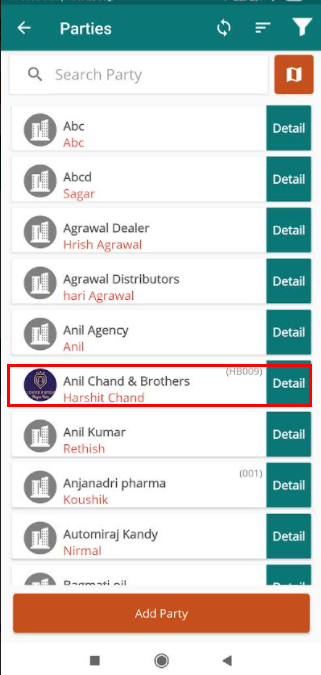
Party detail page will appear.
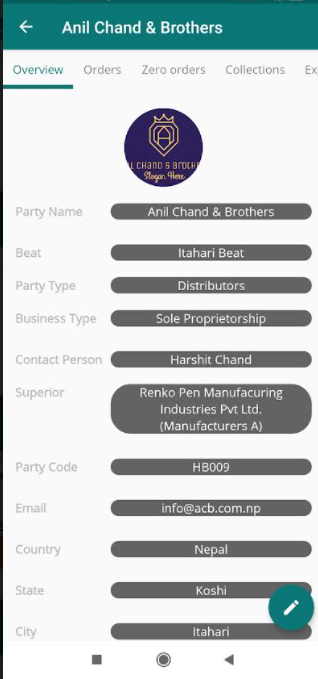
Scroll right until you get file section.
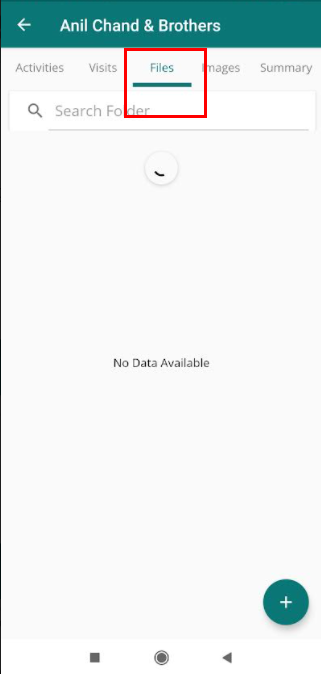
Click on add option to add a folder.
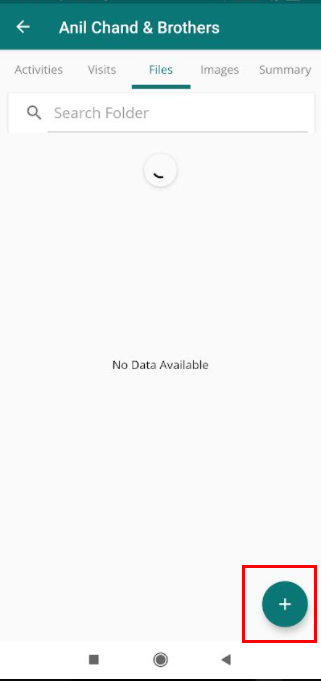
A form for creating a folder will appear.
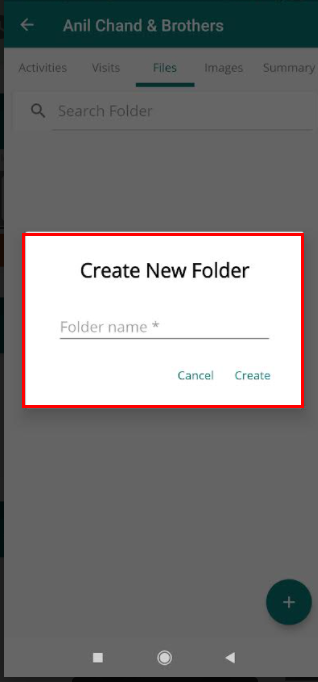
Types folder name in the "Folder name" field.
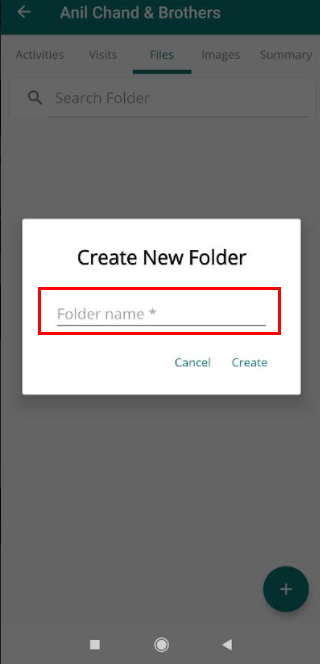
Click "Create".
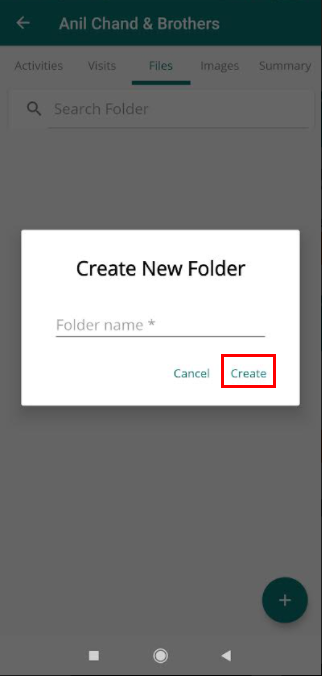
A folder will be created with the message of success.
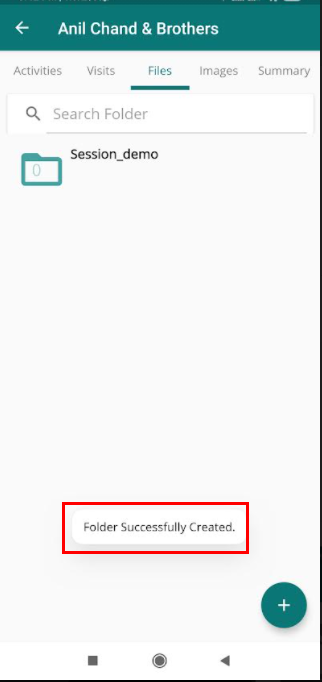
Now open the folder.
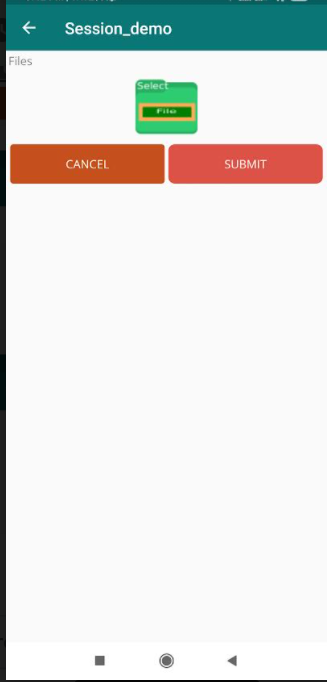
Click file upload icon.
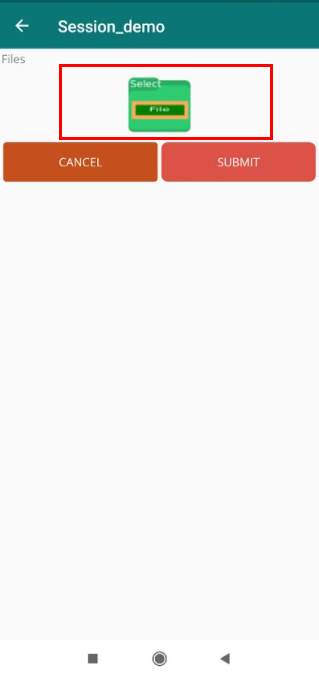
Click "SUBMIT".

Your file will be uploaded.