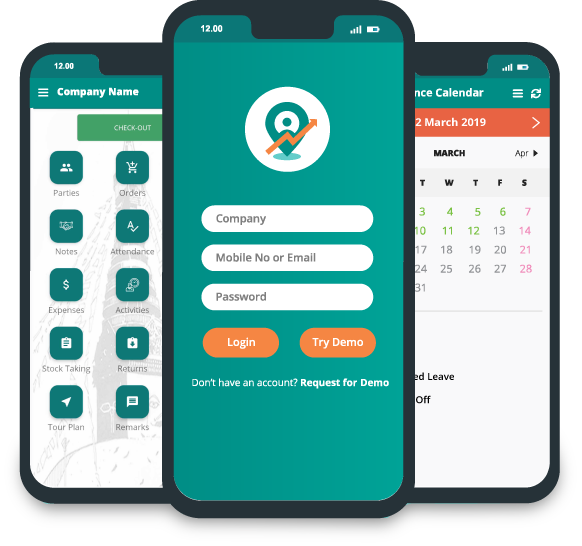Creating and Managing Notes in the App
To create notes, go to dashboard.
Click "Notes".
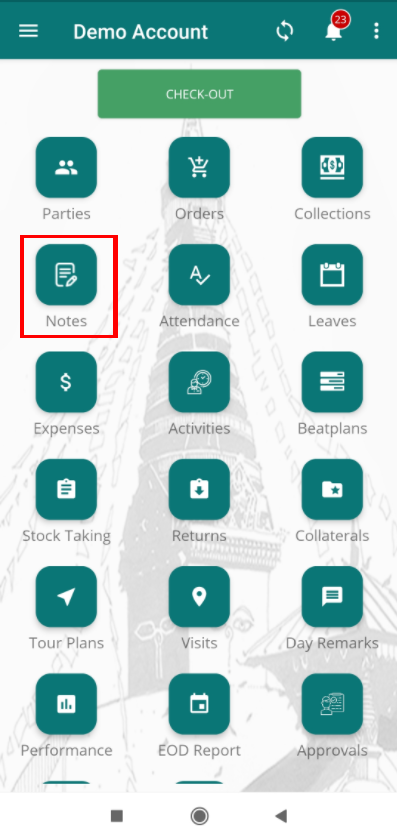
Notes page will appear.
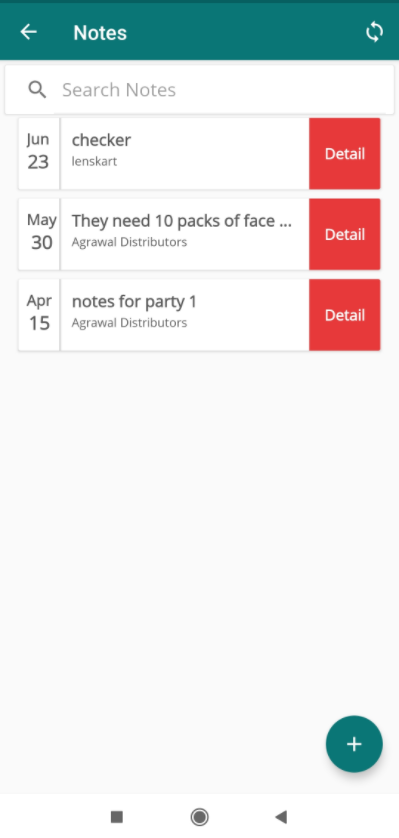
Click on add icon.
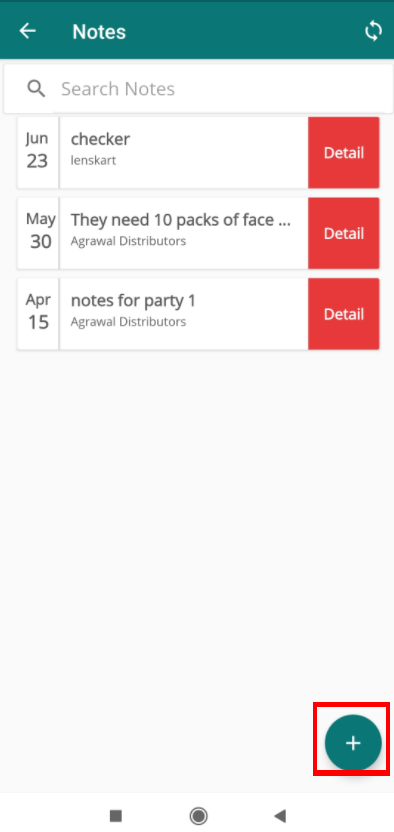
Add notes page will appear.
Add the note in the "Note*" field provide at the top of the note adding page.
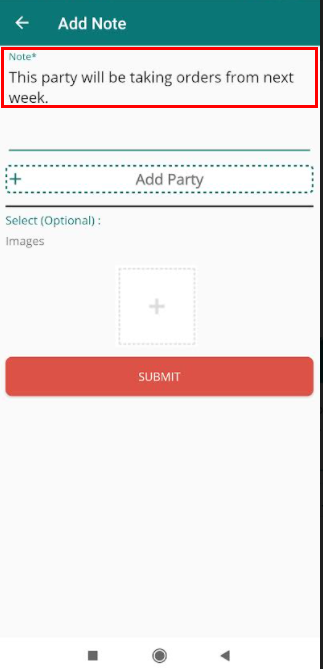
Click "Add party" field option to add the party for which you want to add notes.
If there is any images related to the party to keep it as notes for future use, you can add it by clicking on the add button provide at the middle below the "images" field.
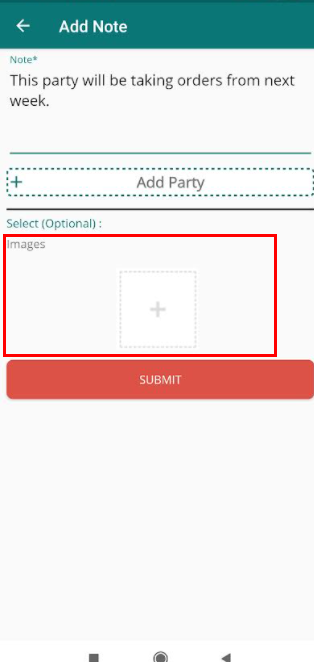
Click "Submit' button to save the notes.
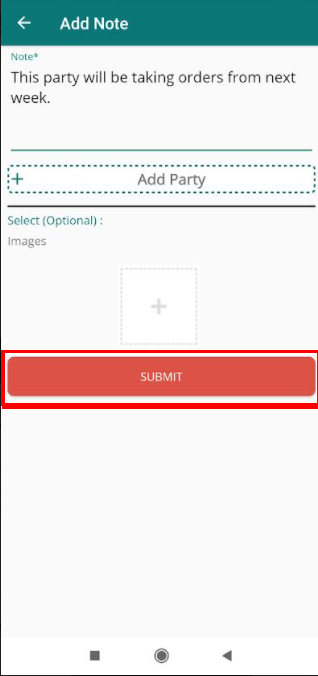
Now you note will be save and you can find it in the note listing page.