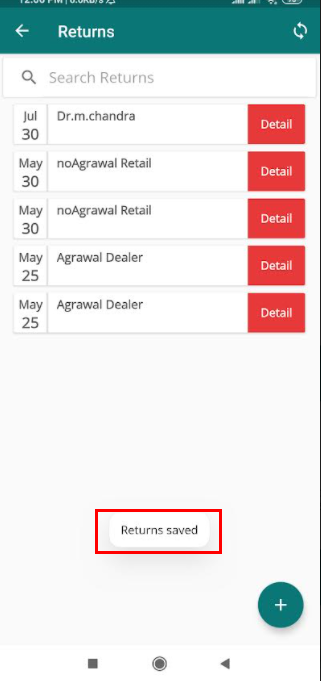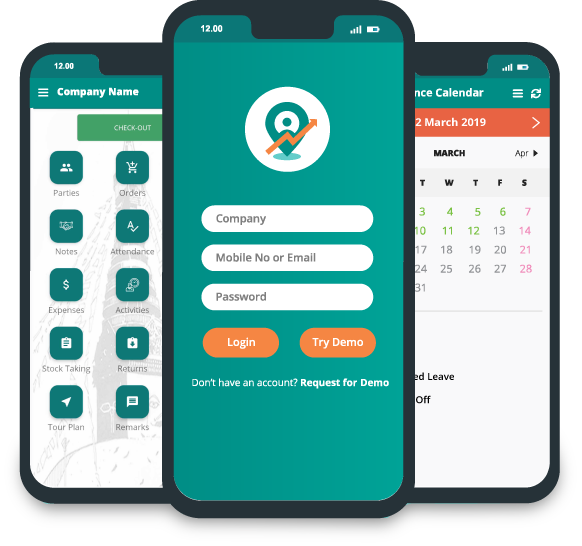How to Process Returns in the Delta Sales App?
To add returns, go to dashboard.
Click "Returns".
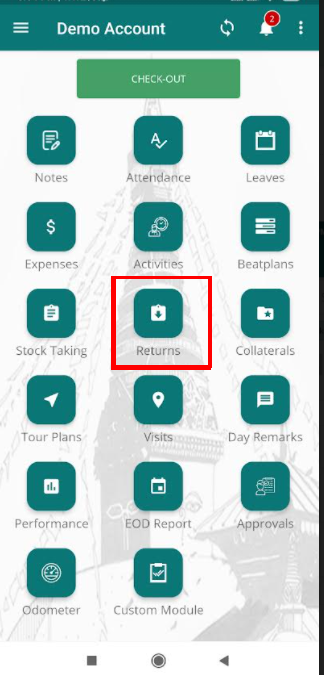
Returns page will appear. Click on add icon provided in the bottom right side of the page.
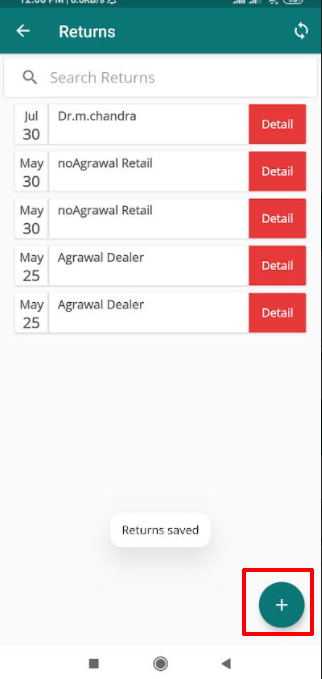
On clicking add icon, "Add Returns" page will appear. Number of products will be listed. Choose the product that has to be returned.
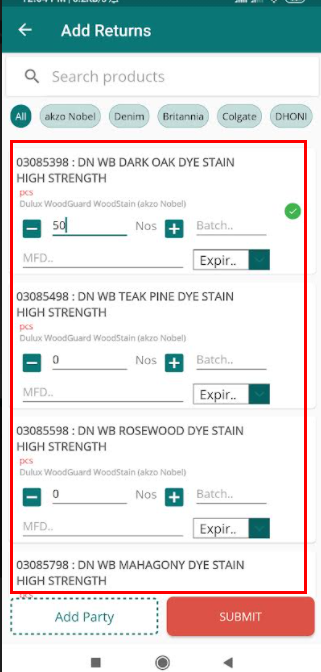
Click add icon or simply types the number of product in the "NOS" field.
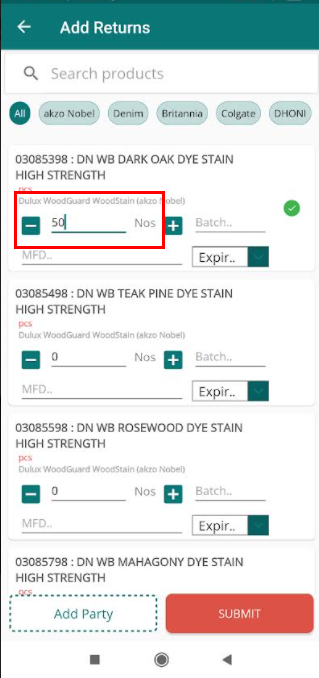
Fill the batch in the "batch" field.
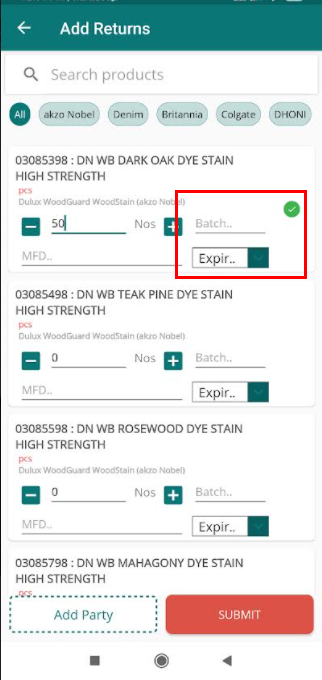
Click "MFD" field to select the manufacture date of the product.
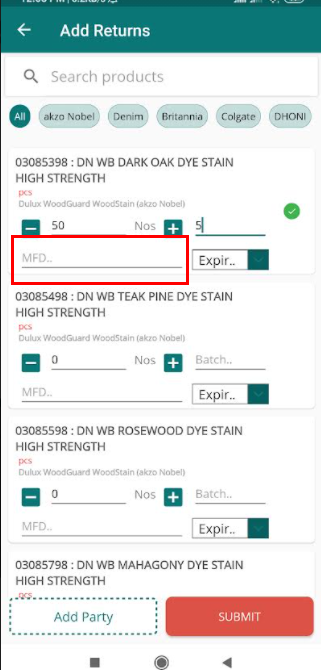
On clicking "MFD" field, calendar will pop up. Select the date.

Click the drop icon to select the returns reason.
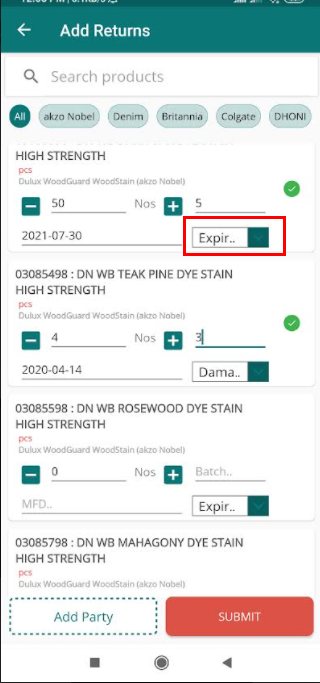
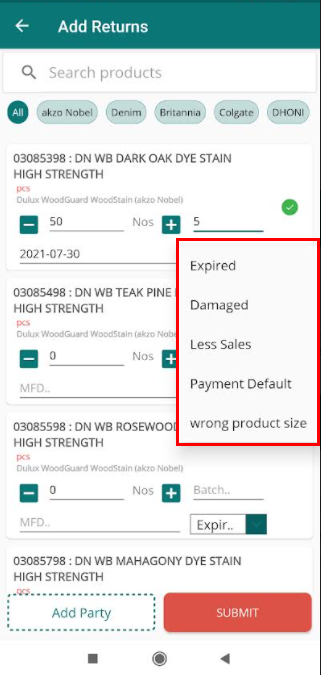
Click "Add Party".
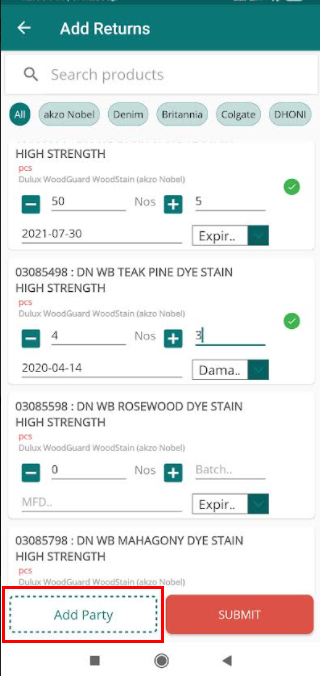
Click "SUBMIT".
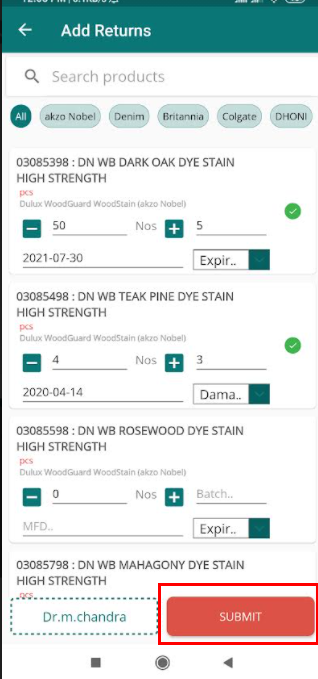
After clicking "SUBMIT", a confirmation will appear.
Click "CONFIRM" to save the returns.
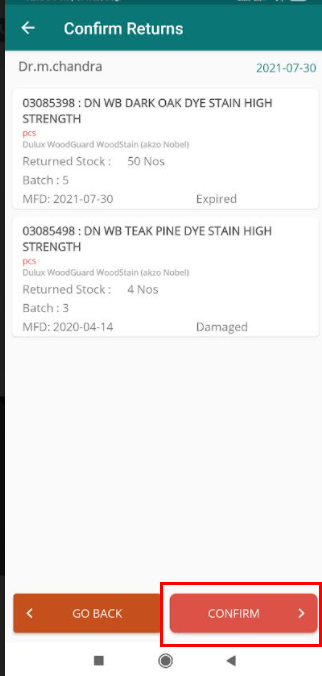
Now returns will be saved and a notification will appear in the returns listing.