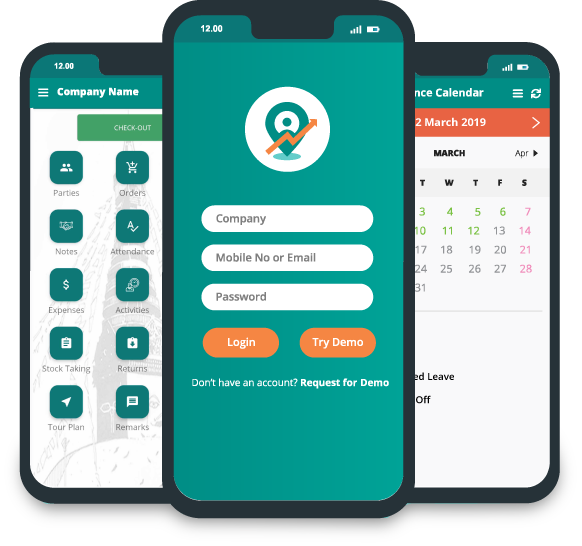Setup User Roles
This defines the custom permissions for the employees. While creating the employees, the roles can be assigned as per requirement. User roles can be created in the “Settings” and Permissions can be granted or revoked as per requirement. Full Access and Limited Access are provided default in the settings.
For better understanding, let's take an example. Admin will have full access to all the features and modules, While HR will have limited access, say only to the Attendance, Leave and Employee GPS Data. A typical setup is shown below:
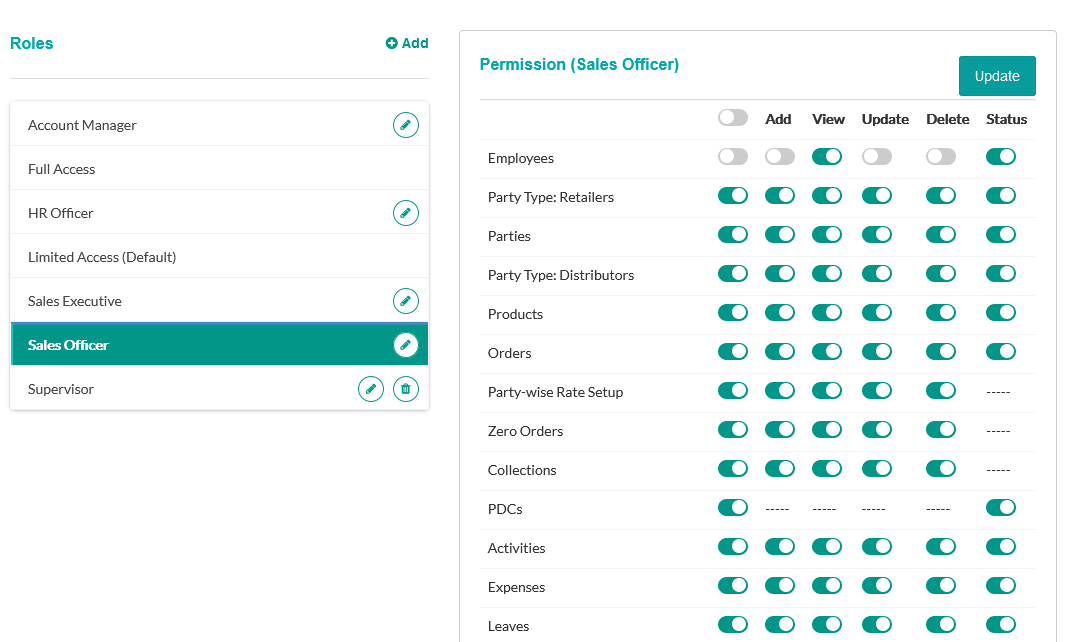
To define a new User Role. Go to "Settings > User Roles". Click on "+Add", give the suitable name and select the required "Permissions" from the box on the right side. After selection the required permissions, click on the "Update" button to save the changes. The required "User Roles" can be assigned to the employees during creating an employee by selecting the roles and permission under the "Accessibility" drop-down box.
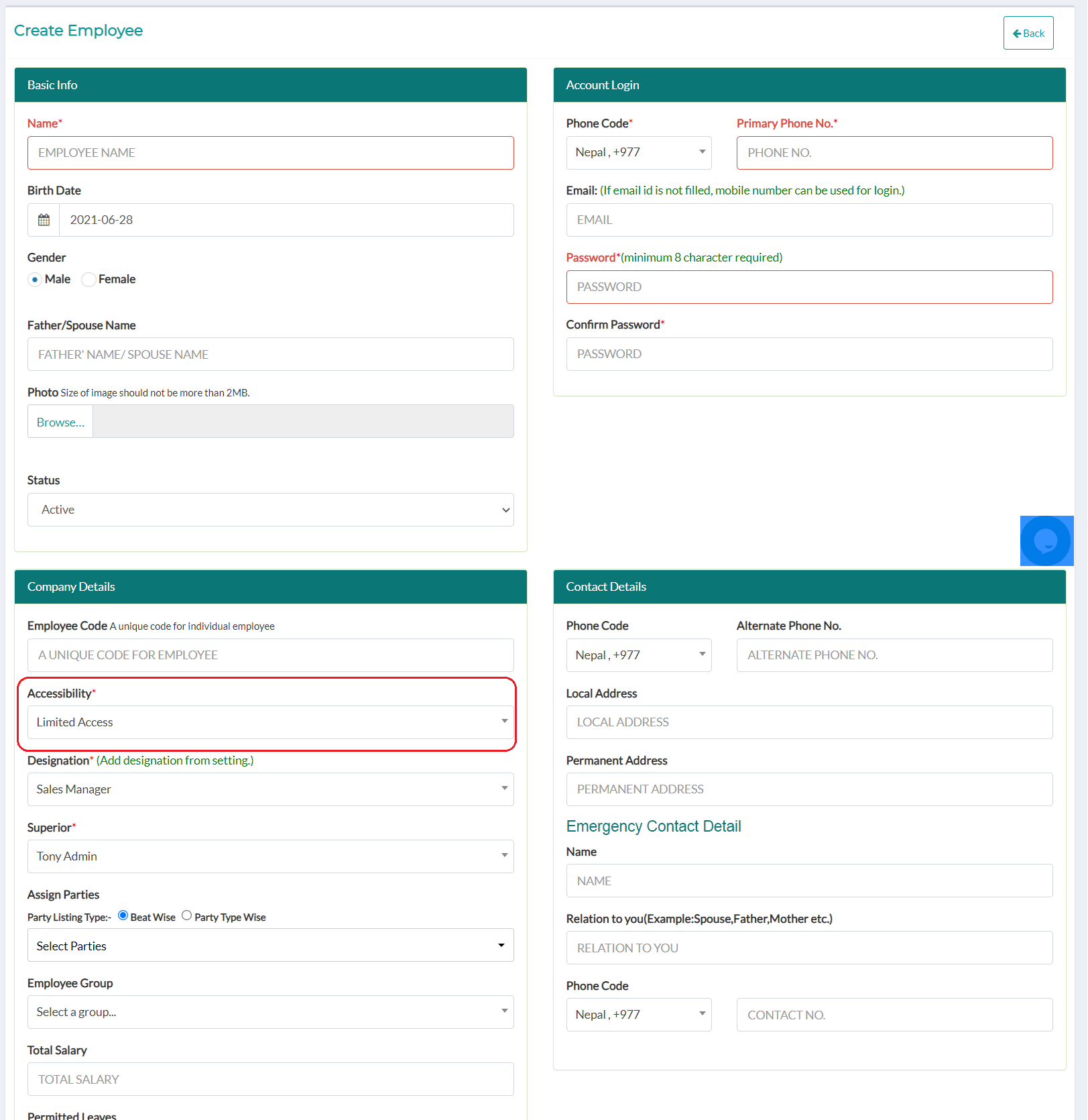
Note: Sometime an employee cannot access the party under certain Party Types. This is because while creating the "User Roles" (which the employee has been assigned), the Party Types have not been allowed. This again can be overcome by allowing the Party Type access in the "User Roles".