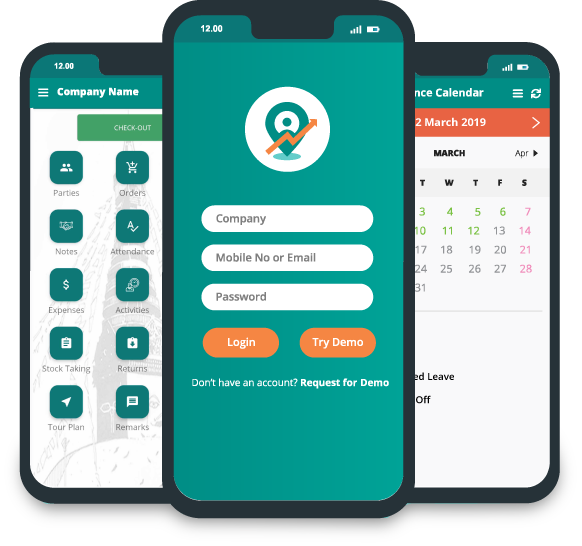How can I add stock in app?
To add stock in app, go to the dashboard.
Click "Stocktaking".

Stocks page will appear. Click on add icon provided in the bottom right side of the page.

Add stock page will appear.
All the product will be in the list each with an option of adding or reducing the amount of the product.
Click plus sign provided in the left side of each product to add products.

Click minus icon to reduce the amount of product.

Click "ADD PARTY" and select the party.

Click "SUBMIT" to add the stock.

On clicking "SUBMIT", it will redirect to confirmation page. It will ask you to confirm or go back to previous page. Click "Confirm".

Now your stock will be saved and listed on the stocks page.