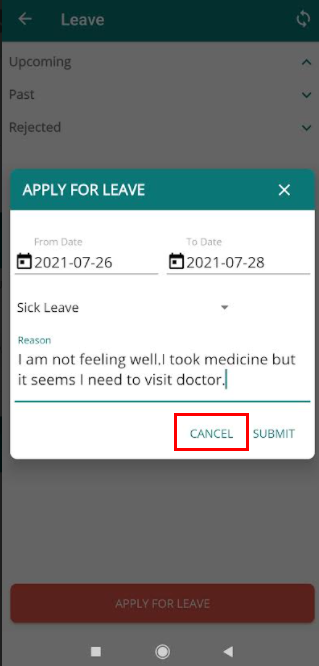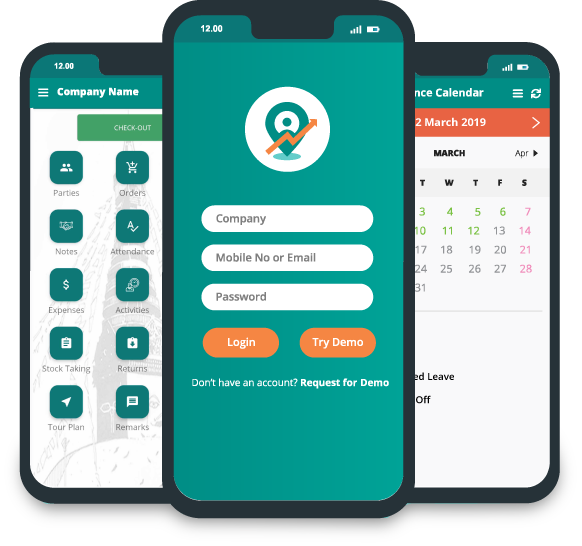How to apply for leave using the app?
To apply leave using app, open your app.
You will be on dashboard.
Click "Leaves".
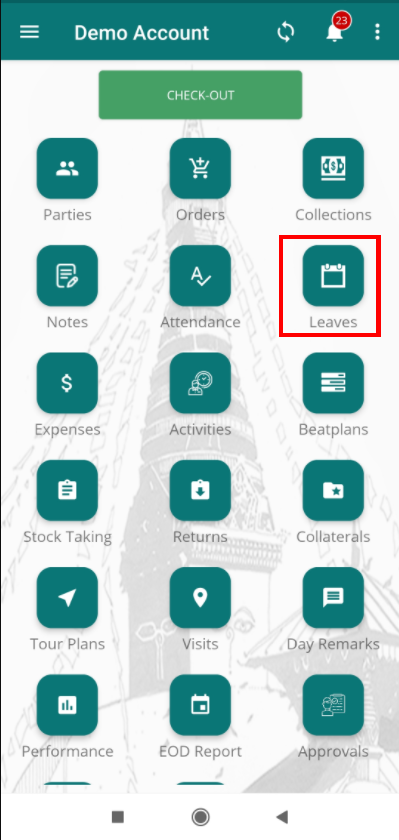
Leaves page will appear. Click "APPLY FOR LEAVE".
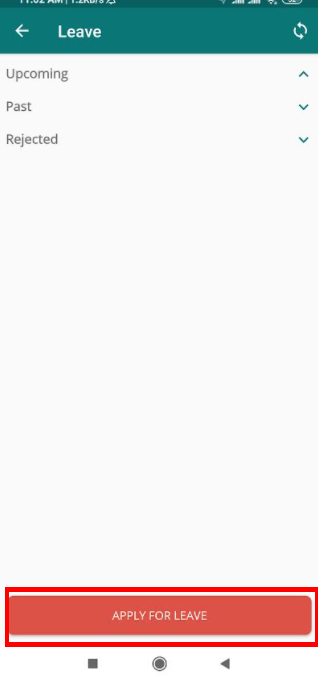
A form for applying leave will pop up.
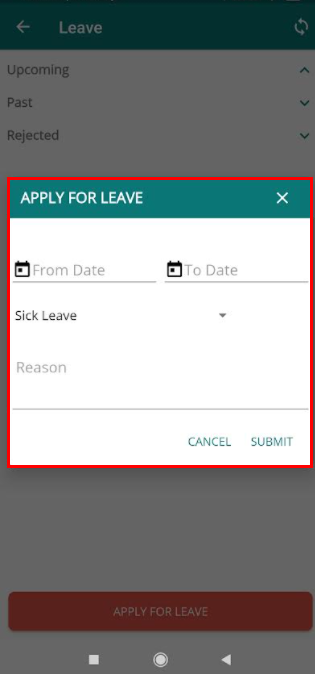
Click on "From Date" field to select the date you want to take leave from.
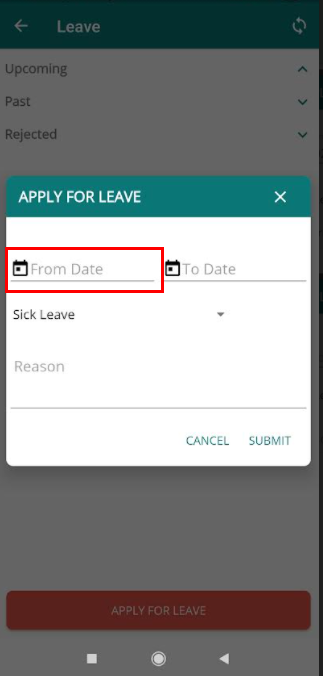
On clicking "From Date", calendar will pop up. Select the date in calendar. By default there will be today's date. Select the date you want to take leave on.
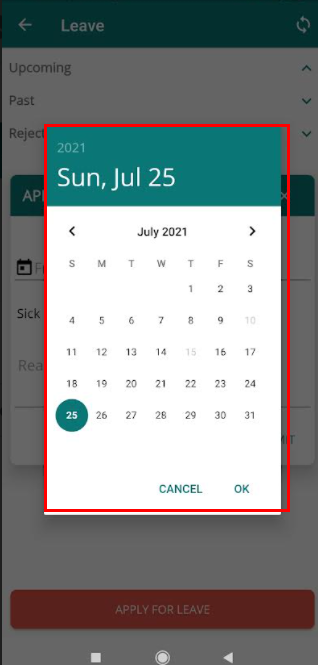
No select the date you want leave upto. Click "To Date". Same as "From Date", calendar will pop out. Select the date.
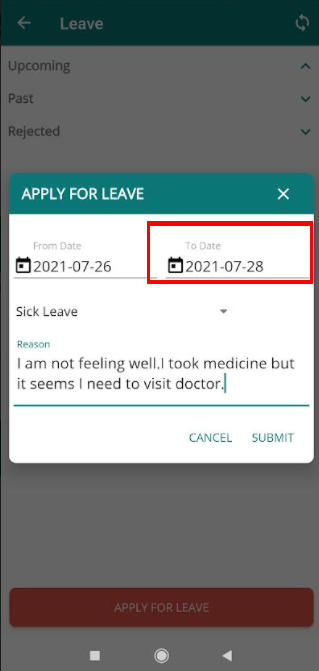
Click on dropdown provided below the dates field. Select the type of leave you want to take.
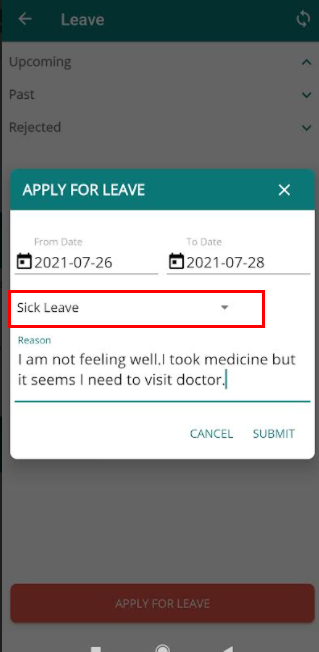
Click "Reason" to write reason for taking leave.
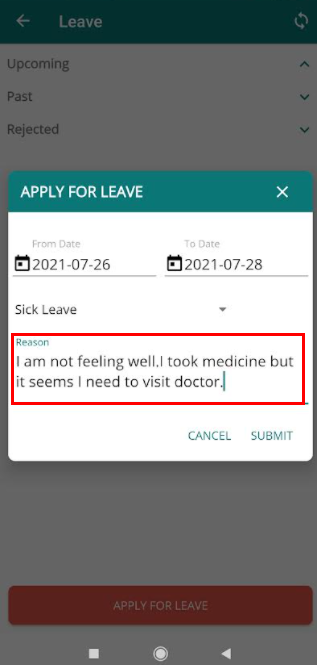
Click "Submit" to apply your leave.
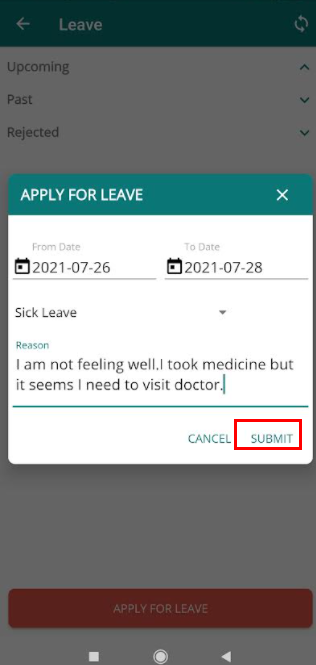
If you want to cancel it, Click "Cancel".